Search the Community
Showing results for tags 'xterm'.
-
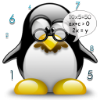
themes.sh -- An Interactive Terminal-Agnostic Theme Selection Script
abarbarian posted a topic in Bruno's All Things Linux
An Interactive Terminal-Agnostic Theme Selection Script https://github.com/lemnos/theme.sh the script itself https://raw.githubusercontent.com/lemnos/theme.sh/master/bin/theme.sh There are AUR packages but why on earth would you want to use it rather than installing directly I do not understand. https://aur.archlinux.org/packages?O=0&SeB=nd&K=+theme.sh&outdated=&SB=p&SO=d&PP=50&submit=Go This is the easiest way I have found for trying out different looks in the terminal. I gave the script a once over to see if it contained any naughties.Installed " fzf " so that I could use the interactive feature.Then I used the install code modified to suit my needs, I keep all my scripts in /home/me/bin/, an in a couple of clicks I was trying out hundreds of different setups. I ended up with " dracula " but quite like the look of " birds-of-paradise " . I may use some of the ideas I glean to tweak my set up slightly after I have played around for a while. -
https://github.com/Swordfish90/cool-retro-term https://archlinux.org/packages/community/x86_64/cool-retro-term/ Get a Fun Vintage Terminal The above article is Apple based but it was rather neat and is pretty informative. Cool-retro-term runs on Linux and Windows. Whilst a majority of articles claim that you will find it hard to use cool-retro-term as a daily driver you can configure it via settings to be a perfectly acceptable tool. There are many ways you can use cool-retro-term if you think out of the box. For example, ncmpc running in Cool-Retro-Term
- 7 replies
-
- 2
-
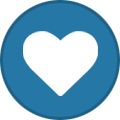
-
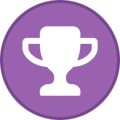
-
- xterm
- cool-retro-term
-
(and 1 more)
Tagged with:
-
Main site http://fishshell.com/ There is a 4bit terminal color scheme designer available on-line. http://ciembor.github.io/4bit/ However you can always use the fish_config command which I used as I could not seem to get the hang of the above. The web interface allows you to view your functions, variables and history, and to make changes to your prompt and color configuration. fish_config starts a local web server and then opens a web browser window; when you have finished, close the browser window and then press the Enter key to terminate the configuration session. There is excellent documentation on the main site covering most if not all the main parts of fish. Here are a few ways folk have personalised fish, http://geraldkaszuba...ing-fish-shell/ https://github.com/c.../tomorrow-theme A whole host of themes here, just click on a theme to view it. https://github.com/b...e/master/themes You can use fish in vi mode with this script, https://github.com/D...er/vi-mode.fish Here are a couple of shots of the web based fish_config.You get a great deal of information from the various tabs which is very helpful. I still have to figure out how to set FireFox as the default web browser though. The program started NetSurf which would not open up the web page correctly so I copy and pasted the addy into FF and this worked so not a big handicap. A few shots of me trying out fish.The fish alternative to "alias" which is included but "function" is preferred.Below you can see me trying to create one.As I do not really know what I am doing it took me a couple of tries to get right. Looking at other folks examples always helps me in cases like this though it can be a little like wading through two feet of glue. I'm quite liking fishing and think I may keep it as my shell.Now all I need to figure out is how to get a black background for the terminal and some decent fonts and how to resize the terminal window. An as I am morphing into a geek I am taking notes aswell.
-
http://www.tuxarena.com/intro/ref_term.php I quite like the look and sound of Terminology and Eterm
