Search the Community
Showing results for tags 'chromium'.
-

From Chromium to Firefox - a Post from G+
V.T. Eric Layton posted a topic in Bruno's All Things Linux
--- Well, it's come to this... I've been using Chromium in Slackware64-14.1 for quite a few years, but last October/November a new version came out that just refuses to run on my system. It crashes about 15 seconds after startup with "segmentation fault" error. I've spent quite a bit of time troubleshooting this. I run .txz SlackBuilds from Alien Bob's (+Eric Hameleers) repos. The last version that can run on my system is chromium-52.0.2743.82-x86_64-1alien. I thought maybe that I would wait a few more versions since this problem started to try it again. Well, today I installed the newest version (54.x) and experienced the exact same issue that I had with 53.x back in Oct/Nov. I even ran it with a brand new, vanilla chromium profile. No joy. So, starting today, I guess I'll be running Firefox as my primary browser. The ol' Chromium 52.x is getting too many warnings from websites regarding its age and security issues. I have my FF set up to look and behave very similarly to my Chromium. One thing that I can say in favor of FF... the font rendering is AWESOME compared to that of Chromium. Narrow fonts in FF are sharp/dark, easily readable; not so much in Chromium. Anyway, I'll miss Chromium, but it is what it is... --- -

The Mysterious Google Chrome/Chromium Conundrum
V.T. Eric Layton posted a topic in Bruno's All Things Linux
So, I haven't been able to use Google Chrome or Chromium for about 6 or so weeks in my Slackware 14.1 installation on my main system. This all started when Google Chrome and Chromium both went from the last 52.xx version to the newer 53.xx version. I use the SlackBuild script provided by Pat V. in the Slackware repos/extras directory to build a compatible .txz installer for my Slackware using a .deb Google Chrome download. I use Alien Bob's (Eric Hameleers) already built .txz from his repos for Chromium. In both cases, building/installing goes fine. The problem is that when the apps are started, they stay running for about 5-10 seconds and then crash giving me a "segmentation fault" in the command line. Somewhere between the 52.xx and 53.xx some coding changes were made that just do not like my 14.1 installation. I know it's a glibc or lib issue of some sort, but I'll be dashed if I can track it down. I figured I've spent enough time on this so far; I'll just install the newer versions of these browsers when I install Slackware 14.2 one of these days. I've been using Firefox for about a month now. I have it set up just the way my Chrome/Chromiums were set up. The only problem is that Firefox just does not render webpages as quickly as Chrome/Chromium; plus, FF has some herky-jerky scrolling issues. Myeh... oh, well. I've reinstalled the older 52.xx versions of Chrome/Chromium. I'm just going to set Google Chrome as my default browser and leave it like that for a while. Here's a screenie with them all dressed in their fall colors.- 3 replies
-
- 2
-
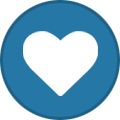
-
- google-chrome
- chromium
-
(and 2 more)
Tagged with:
-
Perhaps you folks know more than me on this subject, i've found this particular email on my spam that emulates the website of one of the banks on my country, i knew right away that it was a phishing link (years ago my friend did this with facebook and i learnt about it) the thing is i went to the site and wrote fake username and fake password like "myuseris" password "notyours" just for the fun of it, anyway that got me thinking, can i actually be exploited via an email with HTML code on it? and if that is so, how much of my system is compromised? Any way to know if chromium is actually being hijacked?
-
I have been having terrible performance issues with Flash plugin for a very long time. It crashed almost every time I try to play something. This was happening in Firefox, Chrome, Chromium, Konqueror, pretty much every browser. I tried uninstalling, reinstalling, downgrade to older version, compile my own from source, and just about anything else that was recommended by the experts at Google search results. I now have it "fixed". It only crashes about 50% of the time, unless I am playing an embedded video where it crashes over 75% of the time. How did I accomplish this, you ask? I installed Mozilla's experimental browser Aurora, and keep it up to date with nightly builds. Who knew bleeding edge would be more stable than "stable"?
-
Google, the international search/advertising behemoth, has had a web browser product since late 2008. It has since grown to one of the most popular browsers used on the web. It runs on Windows, Mac OS X and Linux (support for the latter two was added in 2010). It is based on the open source browser Chromium (it's a sort-of special relationship, as Chromium exists because Google released the Chrome source code) and the two are almost identical (I don't actually know the differences between the products, besides Chromium missing official Google branding @frapper provided a link that shows the differences between Chrome and Chromium on Linux.) Google Chrome uses WebKit to render web pages--the same rendering engine as Apple's Safari. WebKit is the most widely used rendering engine, as it is used by Chrome/Chromium, Safari, iOS's Safari, Android's browsers, and others. Chrome is extensible, like most (all?) modern browsers. Extensions can be found anywhere, but one central place to find them is the Chrome Web Store. Note: installing extensions from sites other than the Chrome Web Store can be dangerous. Some popular extensions and a few that I use: Adblock: Blocks ads, including in youtube videos. Google Dictionary: highlight a word on the web, a definition pops up. HoverZoom: Hover your mouse over a thumbnail image, see the full image in a popup. Works on most, but not all, sites. Evernote Web Clipper: From the context menu, you can add things to an Evernote notebook. Also enables searching of your Evernote notes when you search Google (or other search engines) Also available from the Chrome Web Store are games, themes and full screen apps. Tips & Tricks: You can "pin" tabs in the tab bar. To do this, right click on a tab and hit "Pin Tab". This shrinks the tab down to just the favicon, and saves a ton of room on the tab bar. Firefox calls this feature "App Tabs". You can have multiple "Users" of a single Chrome install. You can enable another user by going to Wrench menu -> Settings and clicking on "Personal Stuff". From there, click "Add new user". After you have another user, you can pick your own icon and set names for each user. The icon is displayed in the title bar, so you can see at a glance which profile you're using. With a new user, you can have a completely different Chrome experience. Different google account, different saved passwords, different bookmarks, history, extensions, themes, etc. From the icon displayed in the title bar, you can switch users (actually launch a new browser window as the newly selected user). Note: this is not the same as creating a new "profile", which you have to do manually. Any user can access any other users data--it's more for convenience than security! . After performing a manual search on a site once, Chrome's Omnibox will give you the option to search directly by pressing Tab. For instance, I have searched on IMDB.com before. Therefore, when I type "imd" in the Omnibox, I can press the Tab key and then enter a string to be searched on imbd.com. Hitting enter will then take me straight to the imdb results page. As far as I know, this works with any page where a search is performed. At the very least, it works on most. You can also manually add search engines through Chrome's settings, but performing a simple search on the site is much easier. Going along with the last tip, Ctrl+L will instantly focus on the Omnibox. Ctrl+K focuses the Ominbox with a "?" denoting a default search will be performed based on the string entered. However, the ? is not really necessary, as Chrome will automatically search when text other than a URL is entered. It's useful if you're trying to search for a URL (rather than going to it). I believe these shortcuts are defaults across web browsers--at least I know Firefox uses them. You can make "Application Shortcuts" out of just about anything. While you're on a page you want to make a shortcut to, go to the Wrench Menu -> Tools -> Create Application Shortcuts... You can then add a desktop/start menu shortcut that will instantly launch that particular site again. It's especially useful on a site like gmail--the "application shortcut" will open a new Chrome window when clicked that doesn't have navigation options. Basically you can open a site as a sort of "native app". If you go to the URL about:flags (or chrome://flags, which about:flags redirects you to), you can find a slew of experimental options. Warning: these are potentially unstable! In chrome://history (or by hitting Ctrl+H), you can see all your browser history, and even search within it! You can also clear all or part of your history from this screen. chrome://downloads (or Ctrl+J) opens a similar screen for your downloads. Chrome privacy/tracking: From this page: http://support.googl...n&answer=114836 In addition to changing the above, you can install the SRWare Iron browser, which is built from Chromium and does not have the tracking options at all, as well as a few other features. Check out the differences here. (thanks to @frapper) If you want to search Google while still enabling features that are normally enabled (history, personal results, whatever else), you can log out of your Google account first and then search. However, this is a cumbersome way to do it. Instead, you can launch a new Private Browsing Window (Ctrl+Shift+N by default) and perform your search that way. You aren't logged into your Google account in a private session, and so nothing will be saved. You can then close the private window and still be signed into Google. ====== What are some of your favorite extensions or tips?
- 4 replies
-
- google chrome
- extensions
-
(and 3 more)
Tagged with:



