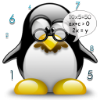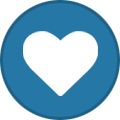Search the Community
Showing results for tags 'backup'.
-
This is just a advisory note -- It may be best to test out Foxclone on a non critical pc/os. Foxclone does seem to be a darn neat tool so do not let me put you off testing it. Foxclone Original thread by developer at Linux Mint Forums New updated thread by developer at Linux Mint Forums I wanted to clone my Arch from the ADATA nvme to the new P14 nvme. Trouble is the P14 is several GB smaller than the ADATA so using Clonezilla would have been problematic I can not even remember if it is possible. so I looked for another solution. I found Foxclone which states that you can clone from a larger to a smaller drive.Also you can do a clone from a disk to a disk. You can use it to make backups of partitions too. So I thought why not give it a go. Foxclone has to be installed on a usb or much more friendly you can run it from a Ventoy usb. Downloaded the .iso and copied it over to Ventoy and booted it up. As there is not a great deal on the Foxclone .iso it booted up pretty quickly and I set to work. First I made a full image of my Arch. That is the boot,root and home partitions, using the compression setting this gave me a saved file size of 173 GB for my combined Arch size of 253 GB (used size) I saved that to an internal ssd. Foxclone did the task very quickly, can not give times as I forgot to monitor them. Next I tried to do a disk to disk clone but came across a hitch. I thought as Foxclone only saves/clones the used data I would have plenty of space on the P14. Guess which dummy should have fully read the manual. So I shrank the home partition with gparted on the ADATA so that it was 1 GB smaller than the P14 and tried again. Foxclone would clone the boot partition but would not clone the root partition and then it cloned the home partition. Tried several times but it did the same thing. So I tried to do a clone from the saved image. Got the same result. Hmmmmmmmmmmmmm. Remembered that gparted can be somewhat peculiar in that you sometimes have to reboot for things to work as expected. Rebooted and tried a disk to disk clone again. This time it worked and told me transfers had been done at 88GB per min. So it did not take long at all. Closed Foxclone and shutdown the pc. Now Foxclone states that So no need to alter fstab or any other fiddling around needed. However if like me you are cloning with two installed drives you will end up with both drives having the same UUID's which is not ideal so the easiest route is to take out the old drive. No big deal for me as I have an elegant open case set up and both nvme's are on PCIe addon cards. So one screw to remove and pull the card and job done. Big Q is will it boot from this new drive ?? Yup it sure did boot and here I am using my old Arch setup running just fine and dandy on my new P14. Well at least I think/hope so. So far I have updated Arch which seemed to go ok. As it was a systemd update the initramfs had to be updated which seemed to go ok. I checked out a few programs and they seem to run ok. I ran kdiskmark and on the 1 GB test it was ok but on the 32 GB test I got this warning Which I find strange as my root has not grown and the partition is the same size and I never got that warning on any of the test runs I did on these drives before.I'll have to investigate further. For the time being I will run Arch on this P14 and see how it performs. If everything is tickety boo I will disconnect it and replace the ADATA and wipe it and repartition it form a Live distro and then replace the P14. There you have it folks a easy peasy way to clone or backup all or individual partitions.
-
I've always just used rsync and cron to keep backups of my user data, and clonezilla for doing a whole system image manually when big changes are afoot like dist-upgrades. I've been a bit slack about setting it up on my current system so I finally decide to enact a backup plan. I'm using rsnapshot this time as it is primarily for incremental backups and allows you to specify how many iterations of backups to keep and how often to run it. rsnapshot uses rsync to do the actual backup. I won't reinvent the wheel, pretty much just followed the excellent (as usual) guide on Arch wiki. This gives examples of how to run it regularly using systemd timers, rather than cron which most of the other guides use. https://wiki.archlinux.org/index.php/Rsnapshot
- 10 replies
-
https://wiki.archlin...ckup_with_rsync Well after me near disaster I thought it best to do a backup. So I followed the ARCH WIKI made a script called " phew.sh " placed it in a newly made folder called " ~/Scripts " (/home/me/Scripts) and followed the instructions, So I was quite surprised that me terminal tells me there is no " ~/Scripts/phew.sh ". However " # /home/me/Scripts/phew.sh /some/destination " does exist and the backup is now hopefully running. So am I doing something wrong with " # ~/Scripts/phew.sh /some/destination " or is the Arch Wiki wrong ?
- 71 replies
-
http://labs.bittorrent.com/experiments/sync/technology.html This looks like an excellent way to keep several or more pc's in sync as long as the pc's you want to keep synced are switched on at the same time. Looks like a very useful tool and I can see no cons with it. Much more secure than cloud offerings as all the files and folders are stored on your own pc's.
-

Backup Suggestions Needed - What would you use?
amenditman posted a topic in Bruno's All Things Linux
I want to set up a backup system for my school laptop, my main computer, and my home file storage device. Clonezilla, a wonderful tool, is not what I want. I want something more flexible and faster. Here's what I am hoping it will do. 1 - Run a cron job on each computer once a week and make a local backup to external hdd and/or the home file storage device. 2 - Run a cron job once a month and make a backup of the home file storage device to my hosting account. Storage space is not an issue, I have tons, but compression would be nice. Time needed to make the backup is more important. I want to make the original run be a full restorable image of the entire hdd for each computer. Is there anything that will do that and then do incremental backups from there on? I would update it a couple times a year with a new full image to limit the number of incremental bits to add back in, in case of restore. Can I do this with just basic Linux tools? dd? rsync scripts? What else? I am in the early stages of learning all this stuff. What don't I know that I need to read up on? -

mirroring Mirroring Partitions w/ rsync (grsync)
V.T. Eric Layton posted a topic in Bruno's All Things Linux
Mirroring My Slackware Partitions - Using Porteus (thumb drive) Linux > grsync as root (can also be done with rsync as root from terminal) - Porteus automatically mounts all available partitions. However, best to check > gparted to check mounting or > cd mnt to check Note: both source and destination must be mounted for rsync to work. - Open Terminal > su to root > start grsync - Set up session in grsync > check preserve user, permissions, time, groups, etc > check copy symlinks and hardlinks > uncheck verbose > choose source - add trailing / to prevent source directory creation on destination > choose destination > test run, if wanted > start live run - Repeat above for each partition to be mirrored - After mirroring completed, to make the mirror bootable as the original, fstab must be edited to correct for source/destination partition number discrepancies - Also edit GRUB to boot mirrored partition ===== For rsync, just make sure the source and destination are both mounted, then execute (as root): #rsync -a /dev/sd/ /dev/sd *Don't forget trailing / after source. ____________________________________________________________________________ rsync is VERY COOL! I should have been using this years ago to backup. It took about 45 minutes to mirror my 25Gig / and my 50Gig /home partitions. I can do this every Sunday. I'll never lose more than 7 days' worth of work this way. Unless, of course, my drive crashes, since both the original and source are on the same drive. I have two other drives on this system, though. Time permitting, I may set up one with the proper sized partitions to create a true backup. The current method is only to provide me with a usable Slackware if I should booger up my primary one somehow. So, there we go... -
Got the following in their April 2012 email newsletter today from SpiderOak: Any thoughts on SpiderOak? It's available for Windows, Mac and Linux; iOS and I believe Android as well. Are they safer than others? Is their encryption safe? Sounds like it's end to end encryption and no one sees your stuff. Think it's a legit claim? Think it can beat out Dropbox?
- 45 replies
-
- online storage
- backup
- (and 6 more)